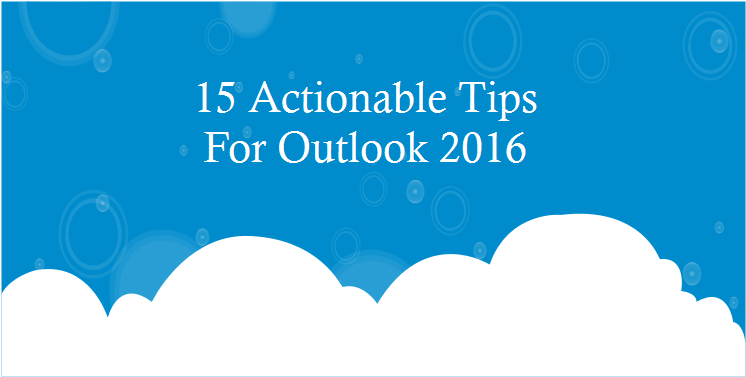
15 Actionable Tips For Outlook 2016
The Microsoft Office suite of products has always been one of the most popular. Its email program, Outlook, is well loved by many. Almost every IT department uses this and supports it for their users. In this article I talk about a lot of the cool things that help your productivity and save you time. These are my 15 tips for Outlook 2016.
Tips For Outlook 2016
These are my favorite tips I have compiled here but there are many more I could have added as these tend to be useful to most people. I did not want to add several situational use only tips as that might just confuse people. Users and even system admins can also have a much different way of using this.
Cut Excess Auto-Complete Addresses
The longer we use email the more people we subsequently get in our contact list. After a while some of those people move on. You most likely do not need someone in your auto-complete that once worked with you 11 years ago. If you would like to remove some of the older ones, here is how.
- start typing any name you want
- if older names come on then look to the right for an [x] at the end of the line
- to get rid of that person in your auto-complete just click the [x]
Learn To Archive Mail
Specifically this is one of the best tips for Outlook 2016. If you are like me then you most likely get a ton of mail that you do not have time to deal with. Furthermore, this mail is usually not the emergency type. It is just something to work on when you get the time. This is perfect mail to be archived. Archiving your mail does not delete it after all it just puts it in a folder automatically set up for handling mail.
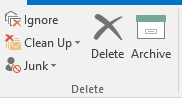
- If you get mail that you can deal with later just hit the [archive] button at the top
- It just goes into a special folder called [archive] in your folder list.
- Just open the folder any time you want to try and work on mail in this folder.
Automatic Reply For Vacations
We all look forward to vacation time after all it is our time to relax and hopefully do what we want. Getting emails or phone calls from other staff can be bothersome, especially when its just simple issue anyone could have helped with. That is why its important to let people know your on vacation in the meantime.

- With Outlook open, click the [File] tab at the top of the screen.
- Click on the [Automatic Replies] button.
- Select the [Send Automatic Replies] radial button.
- Type in your message that you want others to see, adjust font if needed.
Email To A Meeting
I like this one a lot because it saves a lot of time. Instead of setting up a meeting manually with different people you can just use mail as your tool to accomplish it instead. This is one of my best tips for Outlook 2016 because it is ideal for those who keep playing email tag and nothing really gets done.
- Hit [Ctrl]-[Alt]-[R] to turn this email series into a meeting with everyone involved.
- Next, fill out the information like location and time and hit send.
Move Around Outlook Quickly
Since I am in Outlook constantly every day and I use most of its features, it makes sense because it is all built in to the same program so you save time. Here are some shortcuts to use because using the keyboard is always faster than using a mouse.
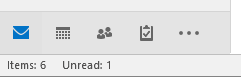
- [Ctrl] + [1] = Mail
- [Ctrl] + [2] = Calendar
- [Ctrl] + [3] = People
- [Ctrl] + [4] = Tasks
Custom Status
At the bottom of your Outlook screen there is a thin grey bar that has a few things on it like zoom control but you can actually right-click this bar in the grey area and pick what you want to see or not see. If you never use a particular feature then you have the option of unchecking it so you don't have to look at it anymore.
Scheduling An Email
Occasionally you might want to schedule an email at a certain time yet it can be a reply or a new email. Moreover, just know that you have the option.

- Click the [Options Tab] And Click [Delay Delivery].
- This opens up a box where you can give a custom date for the mail to send.
- Hit [Send].
Junk Email
If you get some email that is of dubious nature or you just don't like email from a particular source then there is hope. At the top of your Outlook page is a big button called [Junk] and you can hit that to let that email and future ones from that source won't bother you anymore. From there you can also set in advance who you don't want to receive mail from.
Adding Holidays
This is a cool one because it is also one of those tips for Outlook 2016 that people forget. Being so easy to do, there is no reason to forget a holiday again.
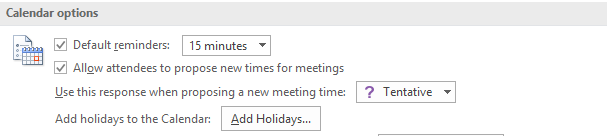
- From the [File] tab click [Options].
- Click [Calendar] on the left.
- Under [Calendar Options] click [Add Holidays].
Adding Color Rules
Throwing some color into your view has always been popular yet it is easy to do and it is one of the most colorful tips for Outlook 2016!
- From the [View] tab at the top of the screen, click on [View Settings].
- Click [Conditional Formatting].
- The rules are on the left and the filter options are on the right. Have fun with it.
Disabling Desktop Alert
There are many who think this is a good idea and I am one of them because these alerts for new mail are often just distracting. You already know you have new mail as it is easy to see regardless. Often it is just junk mail anyway. So why not keep your productivity up and disable this. Here's how.
- Go to the [Options] tab.
- Click [Mail].
- Uncheck the box where it says [Display A Desktop Alert].
Sharing Your Calendar With Others
This is another one of those tips for Outlook 2016 that everyone should know how to do. Actually most people will know what your talking about when this is mentioned but too many do not really know how to do it.
- Right-click on your calendar or any other calendar you have.
- A menu will pop up and at the bottom just click [Share Calendar].
Increase Font Size In Emails
Sometimes it is very hard to read that small text in emails every day therefore if your eyes ache after checking your email then there is hope. I will show you how to increase your font size which is one of the more useful tips for Outlook 2016.
- Hold down the [control] button.
- Use your mouse wheel either forward or backward to get the size you want.
Create A Mailing List
This has multiple uses because you can let everyone on your contact list know some big news or just certain groups that you create.
- Click on [New Items].
- Select [More Items].
- Click [Contact Group].
- Type a name for your mailing list.
- Now add people by clicking [Add Members].
Backing Up Outlook Data
Backing up everything you do in a computer system is just common sense since files can get deleted or moved accidentally. You just never know. The same is with your email. This is also one of the best tips for Outlook 2016 I have given. It saves your email and lets you switch computers or systems completely if you need to do that.
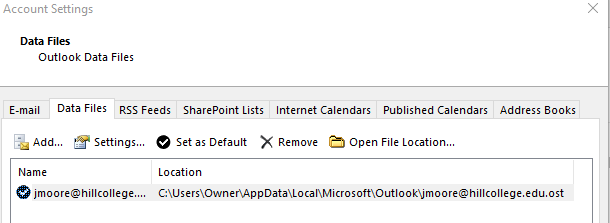
- With Outlook open, click [File].
- Then click [Info].
- Click [Account Settings].
- Select [Account Settings] again.
- Open the [Data Files] tab.
- Highlight the selection you want.
- Click [Open Files Location].
- Select [Copy].
- [Paste] that file wherever you want to have it backed up yet.
Conclusion
There are a lot more cool things you can do with Outlook 2016. It has integration with other Office software which is handy. Tons of shortcuts are available for those who need them. If you use Outlook I highly suggest you sit down and go through these. Learn one of them and use it for a while then come back and try another of the tips. Your productivity will increase and you will love all of the extra time that you have.