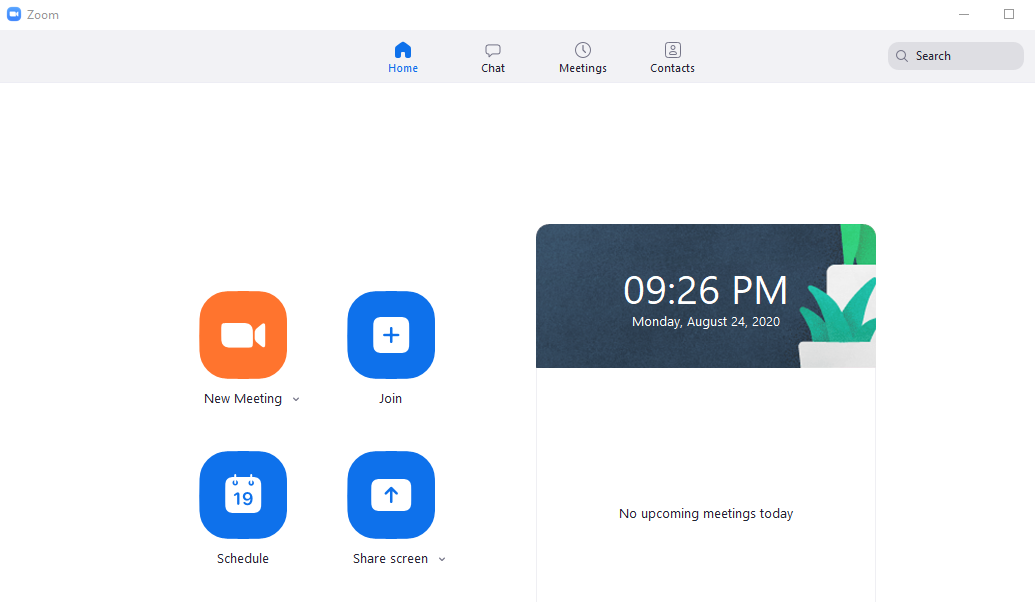
How To Use Zoom Securely
With many people having to work from home, Zoom has become an important solution. Since remote work is now so popular, it is vital to understand how to be safe.
Introduction
Zoom is one of the most popular solutions. It is easy to use and manage. There are many nice features such as screen sharing and built in chat. These are all parts of a unified communications platform. Since it works on a computer, tablet, or phone, it can be used anywhere. Another nice feature is that users can just use audio if they desire. In other words, they do not have to use the video portion.
Your Zoom admin or creator of the meeting will be in charge of security settings and network communications. Most of these are not complex. They are really just common sense tasks but it is easy to forget them sometimes.
Update Browser Or Client
This is the first and most important step. The software has to be kept updated. I would suggest checking for updates every day that you use it. This includes the browser or client. You should know how to update either so you and your participants are safe. Browsers will always have a menu option that will manually check for updates. Often, though, they will let you know anyway if they are out of date. The Zoom client will ask you if you want to check for updates or download a new update, depending on the version you have.
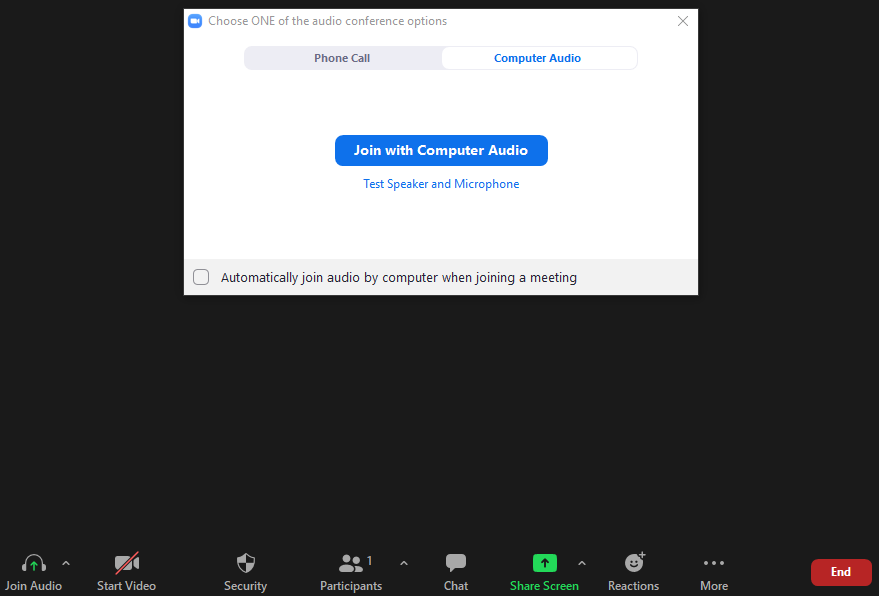
Create New Password
The default behavior of Zoom is to have the same password when a new meeting is created. This is not good but it is done to make it easier for those new to videoconferencing. The correct thing to do is create a new password for every meeting. This includes new meeting ID’s as well as new instances. This keeps old passwords from being circulated by users. They have no ill intentions but hackers like to talk to people and this is one of the ways they can get access to your meeting. Just like your other apps, using different passwords regularly is key to your network security.
Have A Backup Admin
Something I see all the time is a person could be out for the day but there will be no one to take over and help with problems. This is poor planning. If you are running Zoom in your company, then you need to have someone who can take over for you in case something happens. This is just proper network management and it needs to be addressed at every company. You will want them to be able to start new meetings and be able to moderate existing ones also. Basically, backups are good for any part of IT and this is no exception.
Setting Audio
Audio creates a lot of problems with users. I have to help people all the time because they can't figure out how to get sound or let themselves be heard. The problem is that most users are barely able to operate their machines. What I mean is they do not know how to switch between mics or cameras if they have multiple. Most also can not go into their settings and be able to see an issue. So to help with these problems, it is better if the zoom admin sets some of these default settings for the meeting. This means one less thing for a new user to have to do.
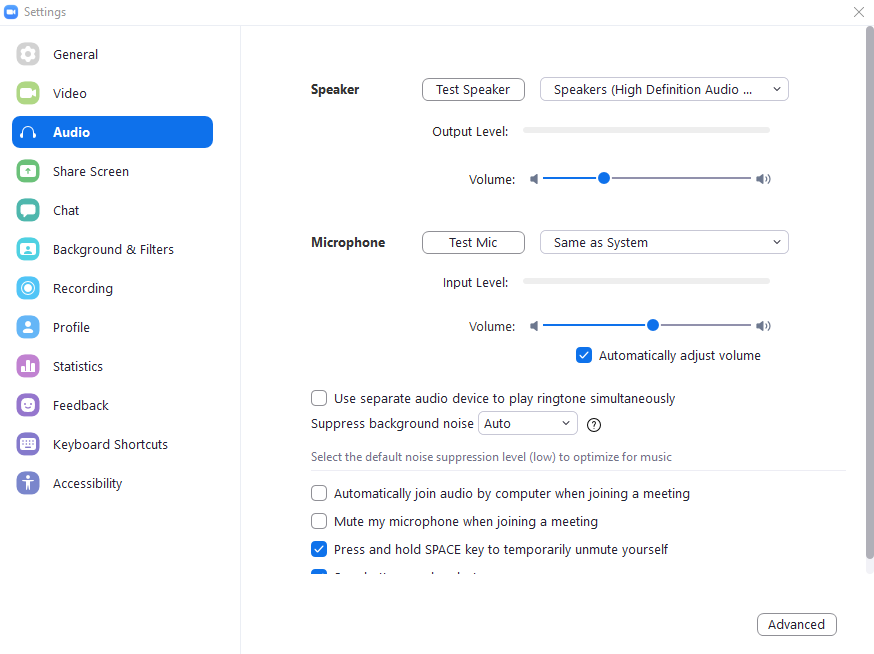
Personal Meeting ID
It is a good idea to use personal meeting ID’s. The reason why is that you can let users know in advance and they will not fear phishing scams. These type of scams are very popular now and people fall for them constantly. A hacker will send a false link to thousands of people in various companies and the link will collect your information and possible install malware on your computer. However, if you are expecting a meeting ID and you have been previously told what it is then you have much less to worry about. Treat this as you would email and attachments. Only open and follow if you know and are expecting an invite.
Screen Sharing
This is a good all round setting to use. Sometimes it is much easier to understand a topic if you can see the screen itself. You have the option of turning this off but I do not recommend it. It should be on all the time. It is especially useful when users have questions on how to accomplish some task. The admin can share the screen and show how to do it.
Auto Saving Chat
This is a feature that you will want to be off. While it can be useful, it will upset many people. You don’t want this to happen because you are walking a fine line of privacy issues. The reason why is that most people will not realize this is possible and will not want their comments recorded for others.
File Transfer
This option should also be off. I would only enable this if you have a very good reason. At this point, you can just enable if you have a reason to. I would have it off by default. Most people have poor bandwidth capacity and file transfers will strain that even more. If this happens, video and audio quality could both suffer. This would be a disaster for your meeting.
Show Meeting Toolbar
This is always a good option. You will want to have this on all the time. Users will sometimes need to adjust settings on their end and they will need access. Since there are a variety of settings, this is very useful.
Removed Participants
If you have a participant that was removed, you do not want them to come back. So this option is important. If you had to remove them, it was for a good reason. Allowing them back in would just be asking for trouble.
Virtual Backgrounds
This is not a good idea to have available for users. While it seems harmless, there will always be someone who pushes the limit. When you are having an important meeting with management, you do not want inappropriate images popping up behind someone when they are talking.
Join From Your Browser
You will want to use this option. The reason why is that many people will not think to download the client in advance. So users will need this option so they can join at the last minute. My users do not ever plan in advance, do yours?
The Browser Is Safer
This fact may not be very intuitive but browsers get updated quicker. This makes them more secure than the clients. Security is the most important topic when we are talking about personal information.
Recordings
This is something you will generally not want to allow. You will want to control who has access to what, and many people will not want their information or comments in front of people.
Know The Settings
This is often never discussed. I do not know why. However, users need to take responsibility for themselves and learn how to adjust settings in any software they use. Now I don’t expect users to know every fine technical detail. I would like it if they looked at all the settings in software they use and became familiar with them. Knowing what they do on a basic level goes a long way to protecting yourself and your data.
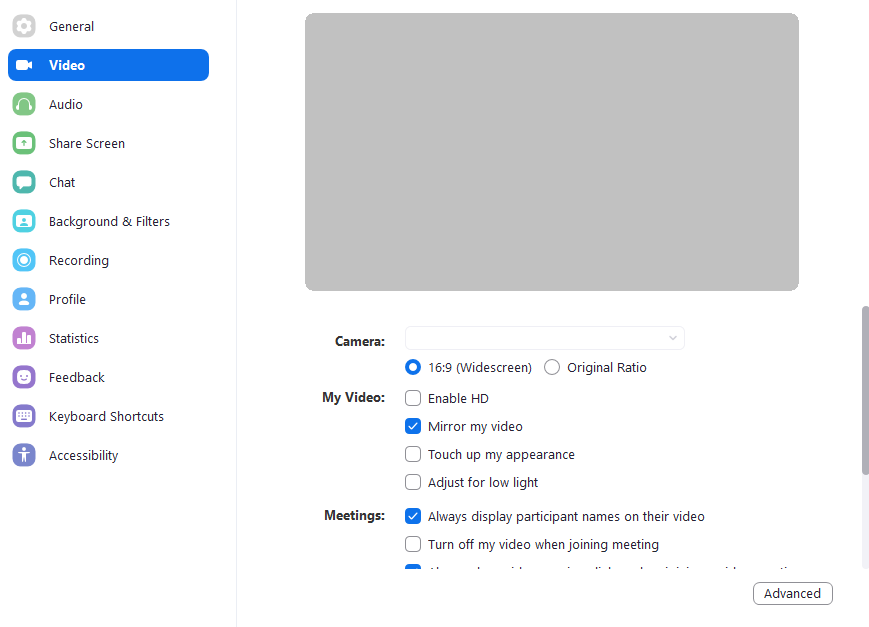
Conclusion
Zoom has become an important tool and an esential part of cloud computing for a lot of people! It is very useful and works quite well. It is just important to remember to keep yourself and your participants safe. Networking essentials and proper password management will be the key. Follow these tips to do so and happy videoconferencing!