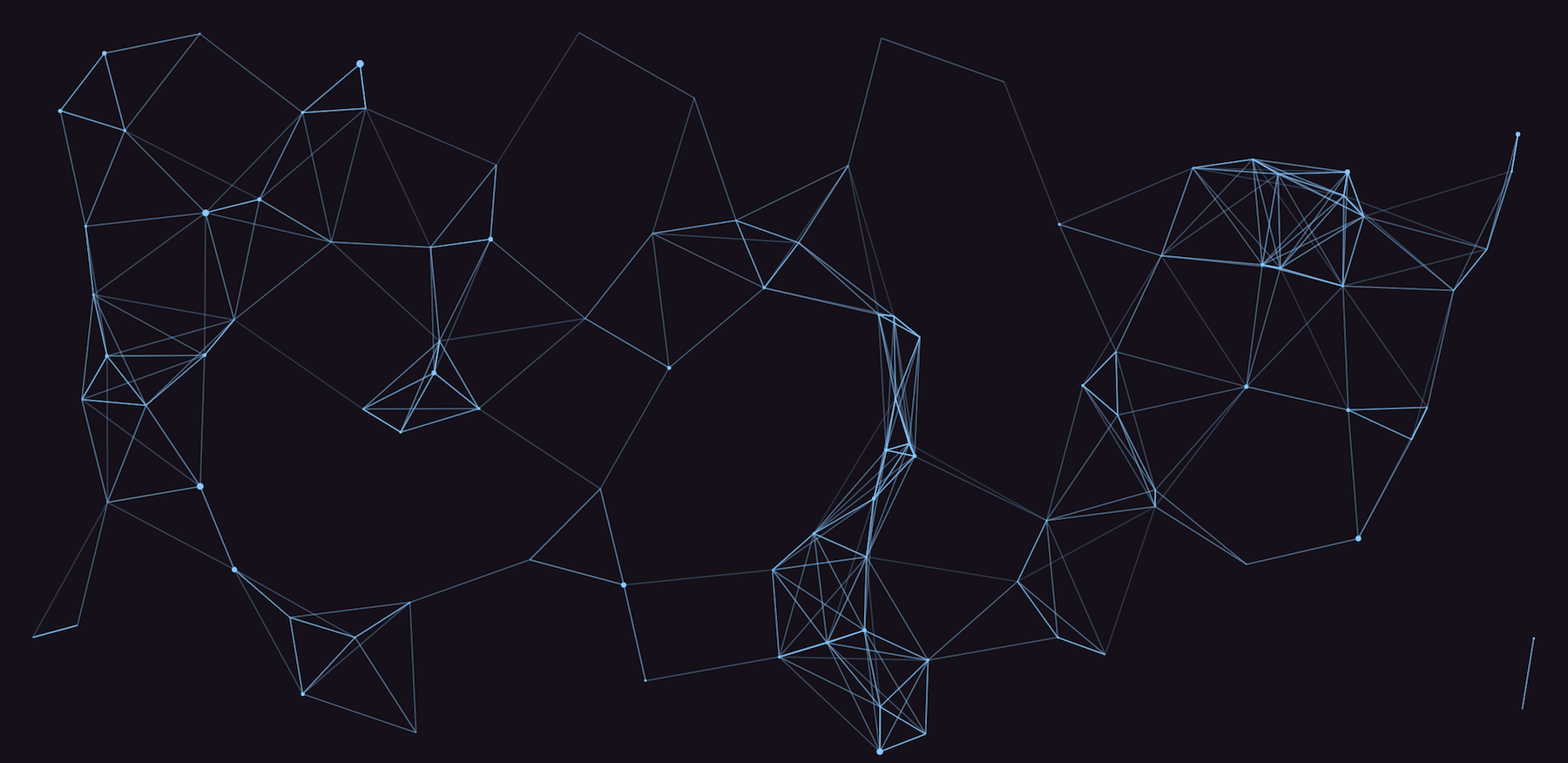
How To Find Your MAC Address In Windows
In this article, I will show you how to find your MAC address in Windows.
Find Your MAC Address In Windows
Your MAC address is very important. Your MAC address is a label for your computer. It is a unique hex number associated with your network card. Therefore, it is critical for any networking application to be able to identify this. Sometimes they will even ask for it. Also, you can search and maintain records of your computers by using this unique number.
Settings Menu
This first way to find your MAC address in Windows is through the settings menu.
- Open up Settings in your start menu
- Click Network and Internet
- Select Advanced Network Settings
- Select Hardware and Connection Properties
- Select the connection you want, whether wireless or a lan connection
- Your MAC address will be listed
CMD or Terminal
This is the easiest and quickest way. Use your start menu to open up either CMD or Terminal depending on your windows version. Type:
Ipconfig /all
Hit enter.
You will get output that is divided up into physical, wireless, and even virtual. Look at whatever you are using. If you are connected to the wireless at a cafe then look under the wireless portion of the output.
If you didn’t connect to any wireless you probably have a network cable connected to your computer. In this case, look under the physical section of the output of the CMD/Terminal window.